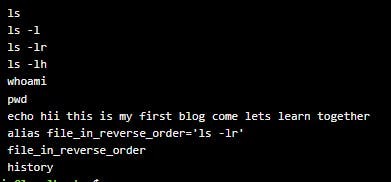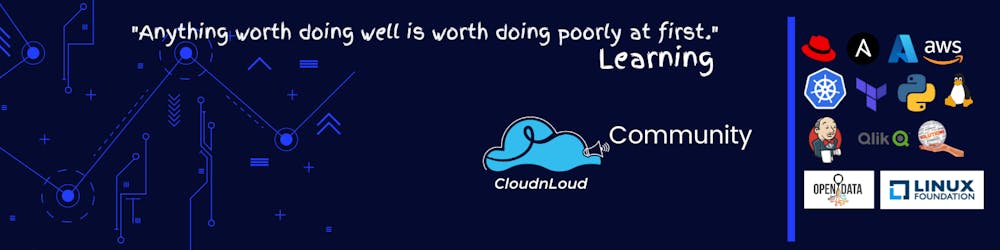Linux is a kernel
yes, Linux is a kernel which means it acts like a CPU for everything that happens on the computer operating system. It is an Open source where users have the rights to access the source code of the Linux and can use it and modify it as per their requirements. it enables the command line interface which consists of a shell that translates the command that is entered by the user into actions. commands are just like instructions that are easy to understand and remember
let's begin with the commands of the basic Linux...
we have to know the syntax of the command to understand them easier
command [options] [arguments]
where commands are that you will see below
options are like filters that are used to extract only the required data that is required by the
user.
arguments are like parameters that we use in programming languages
1.ls [ /-l/-r/lr/l]:
ls
This command is used to give the files and directories that are present in the system.
options can be empty.
-l = gives the complete information of the file such as the date of creation size in bytes.
-r = gives all the files/directories of the system in reverse alphabetic order.
-lr = gives all the files/directories of the system including information in reverse alphabetic order
-lh = gives the information (size) of the file in the human-readable format in Kb/mb/Mb...

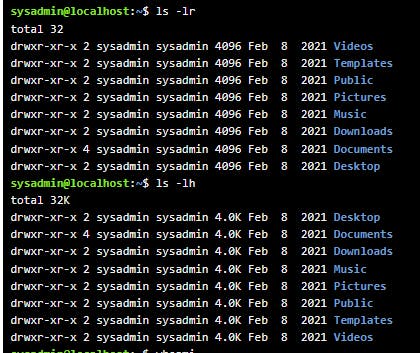
2. whoami
whoami
This command is used to display the user name of the current user.
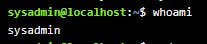
3. pwd
pwd
This command is used to display the present working directory/location, and the user working in the system.
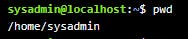
4.echo
echo
This command is used to print what the user needs.

5. alias
alias [any name] =['command']
alias file in reverse order = 'ls -lr'
This command is used when the user is using the same longer command frequently then he can make it easier by storing the command in another name.
let us see the implementation.
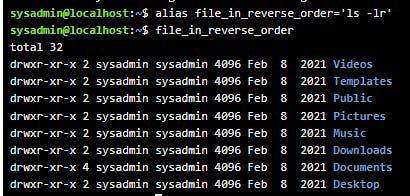
6. history
history
This command is used to display the recently used commands, this can also be done using up arrow and down arrow.