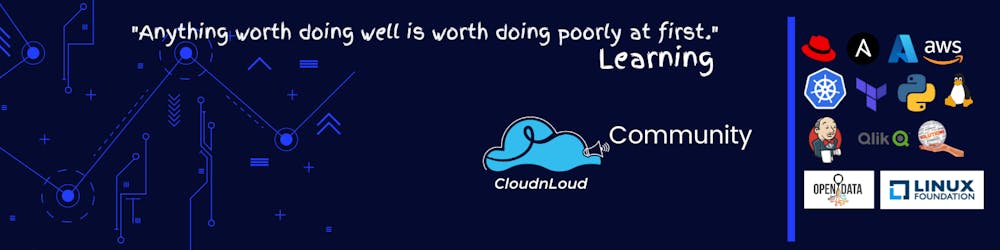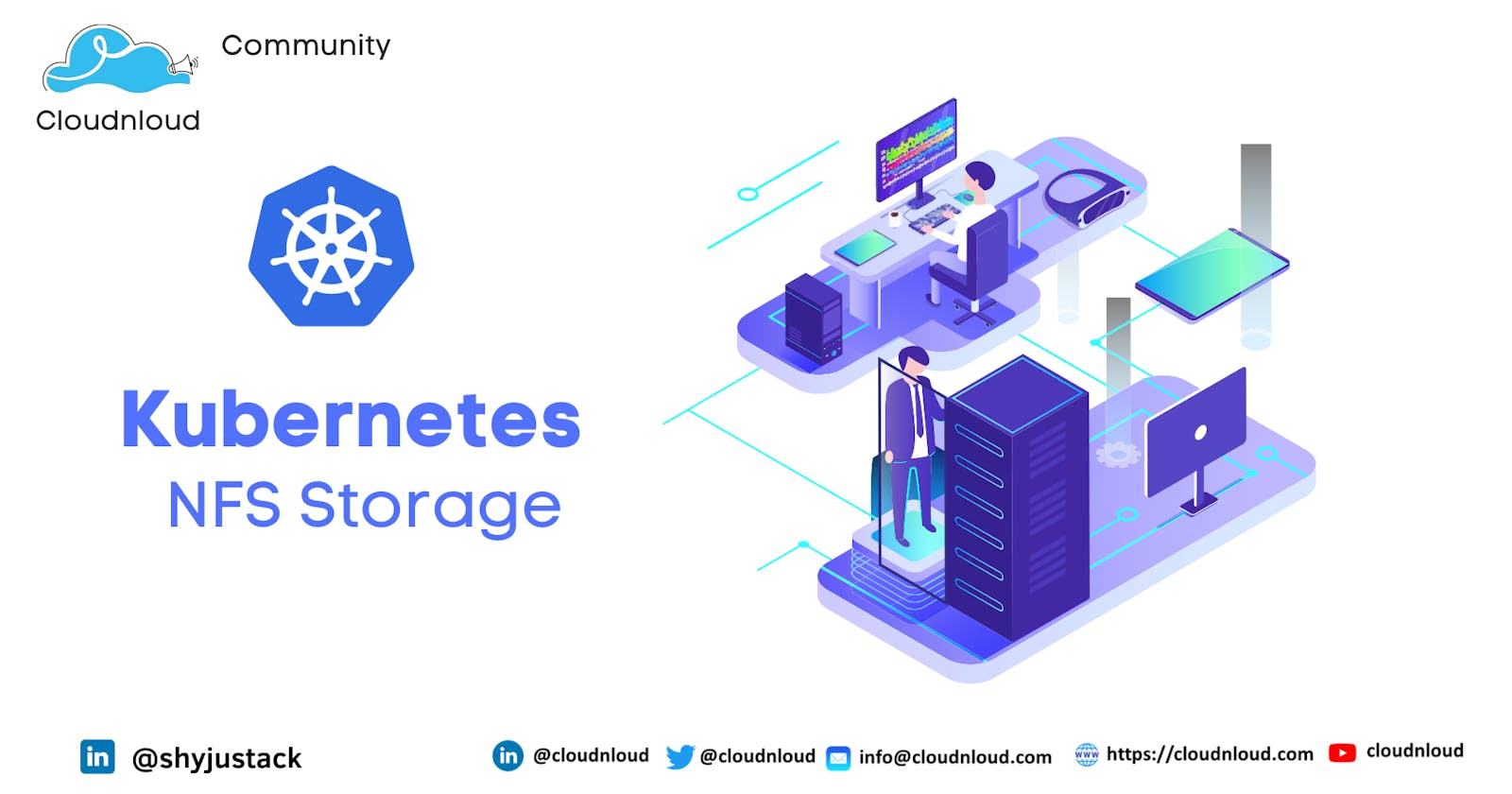Table of contents
In this post, let’s see how to present the NFS file mount to the Kubernetes cluster running on Ubuntu.
If you have not yet checked the previous parts of this series, please go ahead and check this 👉 Link
NFS Volume In Kubernetes
Kubernetes Volumes are abstracted storage units that allow nodes within a cluster to write, read and share data between them. Kubernetes offers many storage plugins that provide access to storage services and platforms. One of these is the NFS
There are two ways to access data via NFS in Kubernetes:
Persistent Volume with NFS - this lets you set up a managed resource within the cluster that is accessed via NFS.
Directly map the NFS volume to the pod
Kubernetes allows you to mount a Volume as a local drive on a container.
Advantages of Using NFS with Kubernetes
Share data - because of its persistent nature, NFS Volumes can be used to share data between containers, whether in the same pod or different pods.
Step 1:
Requirement: NFS Server
Please refer to this link 👉 : NFS Server Configuration
Diagram

PV creation
root@Kubernet-Master:~# cat pv.yaml
apiVersion: v1
kind: PersistentVolume
metadata:
name: nfs-pv
labels:
name: mynfs # name can be anything
spec:
storageClassName: manual # same storage class as pvc
capacity:
storage: 200Mi
accessModes:
- ReadWriteMany
nfs:
server: 192.168.100.102 # NFS server IP address
path: "/mnt/nfs_share" # NFS share location
root@Kubernet-Master:~#
Check the PV status
root@Kubernet-Master:~# kubectl get pv
NAME CAPACITY ACCESS MODES RECLAIM POLICY STATUS CLAIM STORAGECLASS REASON AGE
nfs-pv 200Mi RWX Retain Bound default/nfs-pvc manual 41h
PVC creation
root@Kubernet-Master:~# cat pvc.yaml
apiVersion: v1
kind: PersistentVolumeClaim
metadata:
name: nfs-pvc
spec:
storageClassName: manual
accessModes:
- ReadWriteMany # must be the same as PersistentVolume
resources:
requests:
storage: 50Mi
Check the PVC status
root@Kubernet-Master:~# kubectl get pvc
NAME STATUS VOLUME CAPACITY ACCESS MODES STORAGECLASS AGE
nfs-pvc Bound nfs-pv 200Mi RWX manual 41h
root@Kubernet-Master:~#
Deployment creation with PVC
apiVersion: apps/v1
kind: Deployment
metadata:
labels:
app: nginx
name: nfs-nginx
spec:
replicas: 1
selector:
matchLabels:
app: nginx
template:
metadata:
labels:
app: nginx
spec:
volumes:
- name: nfs-test
persistentVolumeClaim:
claimName: nfs-pvc # same name of pvc that was created
containers:
- image: nginx
name: nginx
volumeMounts:
- name: nfs-test # name of volume should match claimName volume
mountPath: /usr/share/nginx/html # mount inside of contianer
Create the Deployment
root@Kubernet-Master:~# kubectl create -f deployment.yaml
deployment.apps/nfs-nginx created
Testing the Pod status
root@Kubernet-Master:~# kubectl get pod
NAME READY STATUS RESTARTS AGE
nfs-nginx-5c89779fb6-v8lnv 1/1 Running 0 59m
Testing the volume status
root@Kubernet-Master:~# kubectl exec -it nfs-nginx-5c89779fb6-v8lnv bash
kubectl exec [POD] [COMMAND] is DEPRECATED and will be removed in a future version. Use kubectl exec [POD] -- [COMMAND] instead.
root@nfs-nginx-5c89779fb6-v8lnv:/# df -h
Filesystem Size Used Avail Use% Mounted on
overlay 98G 13G 80G 14% /
tmpfs 64M 0 64M 0% /dev
tmpfs 957M 0 957M 0% /sys/fs/cgroup
shm 64M 0 64M 0% /dev/shm
/dev/sda5 98G 13G 80G 14% /etc/hosts
192.168.100.102:/mnt/nfs_share 98G 13G 80G 14% /usr/share/nginx/html
tmpfs 1.8G 12K 1.8G 1% /run/secrets/kubernetes.io/serviceaccount
tmpfs 957M 0 957M 0% /proc/acpi
tmpfs 957M 0 957M 0% /proc/scsi
tmpfs 957M 0 957M 0% /sys/firmware
Volume is mapped under the pod
Step 2
Requirement: NFS Server
Diagram
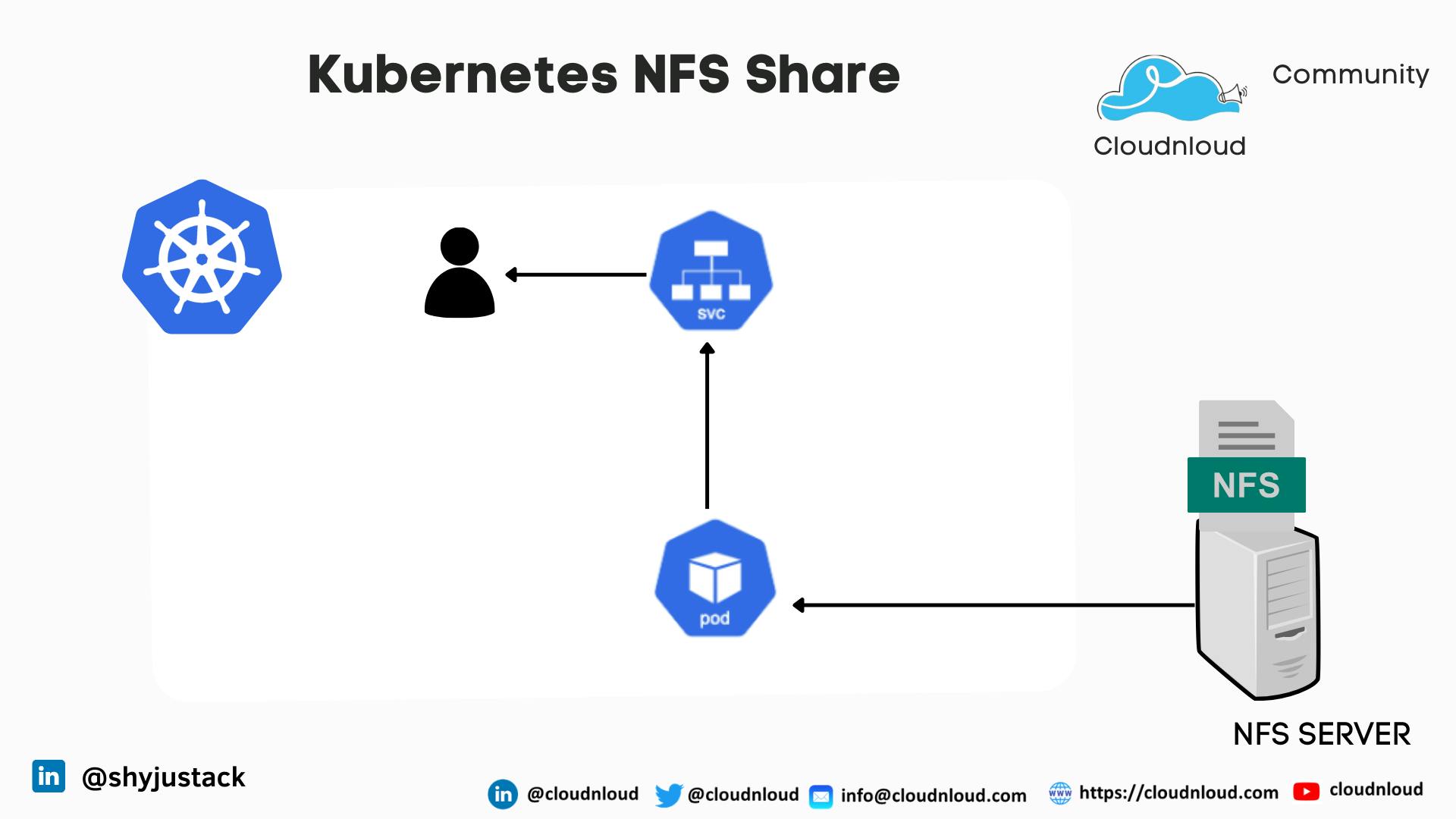
Pod creation manifest file
In the same file, mention the NFS server details and mount location.
kind: Pod
apiVersion: v1
metadata:
name: nfs
spec:
containers:
- name: app
image: httpd
volumeMounts:
- name: nfs-volume
mountPath: /var/nfs # Please change the destination you like the share to be mounted too
volumes:
- name: nfs-volume
nfs:
server: 192.168.100.102 # NFS Server Ip address
path: /mnt/nfs_share # NFS Server share location
Creating the pod
root@Kubernet-Master:~# kubectl create -f NFSPOD.yaml
pod/nfs created
POD status
root@Kubernet-Master:~# kubectl get pod
NAME READY STATUS RESTARTS AGE
nfs 1/1 Running 0 82s
root@Kubernet-Master:~#
Verifying the NFS mount path
root@Kubernet-Master:~# kubectl exec -it nfs bash
kubectl exec [POD] [COMMAND] is DEPRECATED and will be removed in a future version. Use kubectl exec [POD] -- [COMMAND] instead.
root@nfs:/usr/local/apache2# df -h
Filesystem Size Used Avail Use% Mounted on
overlay 98G 13G 80G 14% /
tmpfs 64M 0 64M 0% /dev
tmpfs 957M 0 957M 0% /sys/fs/cgroup
192.168.100.102:/mnt/nfs_share 98G 13G 80G 14% /var/nfs
dev/sda5 98G 13G 80G 14% /etc/hosts
shm 64M 0 64M 0% /dev/shm
tmpfs 1.8G 12K 1.8G 1% /run/secrets/kubernetes.io/serviceaccount
tmpfs 957M 0 957M 0% /proc/acpi
tmpfs 957M 0 957M 0% /proc/scsi
tmpfs 957M 0 957M 0% /sys/firmware
root@nfs:/usr/local/apache2#
Hope you have got an idea about NFS and how to map the NFS share inside the POD
Happy Learning 📚
Thank you!